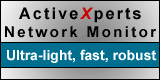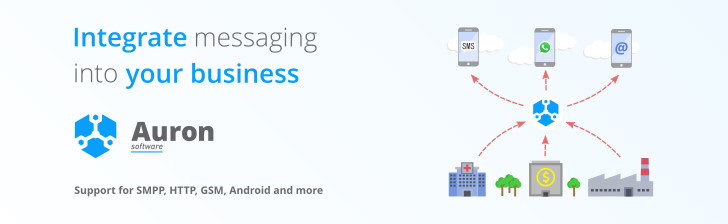ActiveXperts Network Monitor 5.4
Introduction
Regardless of a LAN's size, today's LANs require constant monitoring. Customers or employees notifying administrators that a Web or file server is down signals unresponsive network-management policies. ActiveXperts Network Monitor reliably detects network problems and quickly notifies administrators.
ActiveXperts Network Monitor works with TCP/IP, NetBEUI, and IPX networks. The software defines policies for network components that are addressable entities communicating via supported network protocols. The policies specify parameters such as how often to poll a component, the circumstances under which the program assumes a failure, and the notification option used to address a suspected failure. Notification options include e-mail, SMS, pager, visual alarm and SNMP trap notification.
The ActiveXperts Network Monitor Manager configures policies and places, defines, and organizes component representations. Component representations are graphical icons, represented in a Windows Explorer like user interface. ActiveXperts Network Monitor supports visualization of the network hierarchy and includes integrated network tools such as Ping, Traceroute, Nslookup, LDAP, Telnet, WMI and ADSI. The software lets users view, but not modify, SNMP values.
To evaluate the software, I used a local network of two Pentium IV machines running Windows 2000 Advanced Server and Windows XP Professional, and one Pentium III running Ret Hat Linux 7.3. The three machines connect to the Internet through a DrayTek Vigor 2300 cable modem acting as gateway.
The User Interface looks similar to Microsoft's Explorer. The screen is divided into three panes: there's a Folder View in the left pane, a Rules View in the right pane and an Activity View in the bottom pane.
Installation
I installed the engine - which runs as a Windows service - on the Windows 2000 machine. The installation required only a few decisions about where to install the files. The ActiveXperts Network Monitor runs as a Windows service that provides automatic startup after booting and continuous monitoring servers and devices in your network. To make changes to the configuration, you can run the ActiveXperts Network Monitor manager application. This Windows Explorer look-and-feel application is installed on the machine where the engine is installed, but can also be installed on other machines.
After installation of the software on the Windows 2000 server, the engine (i.e. the service) is started and the Manager application automatically pops up. It starts a wizard to collect basic information. It asks for an SMTP server and an e-mail address, so it can send out e-mail notifications. I entered my SMTP server address and my personal mail address. It also asks for the default poll frequency and generates some sample rules, and you're in business.
To create my first rule myself, I selected 'New' from the context menu on the right pane, and then selected 'Monitor Rule' (you can also choose to add a new folder). It pops up a dialog box where you can select the type of check you want to perform. I selected 'ICMP/Ping'. It pops up a box where you can add basic Ping properties: Timeout, TTL (time-to-live) and the number of echo requests to send. I filled it in and closed the dialog box. ActiveXperts generates a friendly name for this rule (it can be changed) and the new rule is ready. It was processed only one or two seconds later by the service, pretty fast.
It shows the actual TTL and response time.
Configuration
I decided to create 9 other Ping rules, all based on the same host, just to check response times of several Ping commands to the same server. I selected my Ping rule that I just created, and selected 'Copy' from the context menu. I then selected 'Paste' 9 times.
When pasting, ActiveXperts puts the pasted rules 'On Hold', which means that they are not processed until the On Hold flag is removed. This sounds a bit silly, but it is usually quite handy, because most of the times you want to change properties of a copied rule before the Network Monitor engine starts processing the rule.
I created a new rule to monitor my DNS server. This works similar to creating a new Ping rule. The DNS properties require three parameters: a DNS Server, an 'A' record and an IP Address. Most checks have sample included. This is a small URL like line at the bottom of the dialog that fills the dialog with a working sample when clicking on it. This is very useful for advanced checks. It tried the sample, and it tries to resolve 'www.monitortools.com' to 209.217.53.213 on DNS server 'ns1.pansa.net'. And, it actually works! I then changed the properties and filled in my own DNS server and my own 'A' record. It worked well.
I created several other rules. ActiveXperts Network Monitor is shipped with many built-in checks. I created several new checks: a database check to monitor my SQL 2000 server, an HTTP check to monitor my web server and analyze my web contents, an HTTP check to monitor a web site on the internet, a CPU Usage check to monitor CPU usage of the Windows 2000 server, a Process Memory check to monitor the actual Network Monitor service (just to check that the service doesn't consume more that 20 MB of memory) and an RSH check to monitor disk usage on my Red Hat Linux machine, and some other checks.
I had difficulties with some of the checks. First of all, I couldn't get the RSH check for my Linux server to work. It just kept telling me that I didn't have permission to run a RSH script on the Linux machine. I finally went to the ActiveXperts support side, which referred me to the guidelines to configure .RHOSTS file on the Linux machine, and also suggested to use the Windows' built-in RSH client tools to test connectivity. The Windows built-in RSH tool was indeed not working either. Finally it appeared that there was something wrong with my .RHOSTS file so I changed it, and ActiveXperts Network Monitor managed to process the RSH rule to calculate disk usage on the LINUX machine.
Another problem I had was SNMP. I wanted to monitor my LINUX machine to check some counters. ActiveXperts Network Monitor requires straight object identifiers, and doesn't support a MIB browser. So I had to use a third party MIB browser on my LINUX machine to retrieve this OID information. ActiveXperts Network Monitor then succeeded processing the SNMP checks for my LINUX server.
After having ActiveXperts Network Monitor running for 30 minutes, processing the checks every 5 seconds, I decided to take a closer look at logging.
ActiveXperts Network Monitor default writes logging information to an ASCII CSV file. Logging is enabled by default, and only logs state changes. I changed logging from 'Plain Text' to 'ADO compliant database'. This worked well: I changed to properties of one check so it would fail, and logging was indeed written to the Log.mdb file.
Then I selected the option to monitor all activities instead of state changes. I then checked out the Log.mdb file after 2 minutes and noticed several hundreds of new records. I didn't need to restart the service after this configuration change, pretty cool.
I noticed that Network Monitor also logs notifications, so you always check if a notification was sent to an internal administrator.
You can easily migrate logging from MS Access to MS SQL, according to the manual. I didn't check that myself.
Every time that a failure happened, I was notified through e-mail. I was curious about SMS notifications. From the manual, ActiveXperts recommends the use of a GSM Modem; they say it is more reliable than a dial-up SMSC provider. This is what I experienced as well in the past with other packages. A major drawback of a SMSC dial-up is: successful delivery of an SMS message to the SMSC provider doesn't necessarily mean successful delivery of the actual SMS message to the recipient. I decided to move on with the GSM Modem option, and was delighted to see that I could use my Nokia 6310i mobile phone as a GSM Modem, just by connecting the GSM phone and my Windows 2000 server with a serial RS232 cable. ActiveXperts Network Monitor provides a test buttons on its 'Notifications' dialog for each type of notification. This is very handy for testing SMS messaging, because you need trial and error before you get it working. I made a mistake with the recipient format: you MUST use the country code as a prefix, even when sending the SMS message to a local recipient. The 'Test' button showed me. SMS messaging is working seamless, it only took me 5 minutes to set it up and get it to work. I didn't test an SMSC provider since it is not a serious option for me.
I also checked SNMP Trap notifications. I had similar problems as with SNMP checks: you need to know the OID (object identifier by hard). But once you know the object identifier it is pretty easy to configure. I tested with SNMP v1 and SNMP v2c trap notification and used Solarwinds to receive the traps. Worked well, I saw all traps coming in.
Remote Management
Finally, I checked out ActiveXperts' facilities to view and configure from a remote PC. I decided to install the Manager application on the Windows XP machine. You must first enable this feature, because it is disabled by default for security reasons. To enable it, you must run the Manager application on the Engine's machine and enable installation of other Manager applications in the network; a network share is created automatically. Then I opened this network share from my Windows XP machine and clicked on the installation icon. It only installed a couple of files and created a few icons in my Start menu. Then I started the Manager application. I was able to do exactly the same as I was used to do with the Manager application on the Windows 2000 server. I even tried with two Manager applications opened on two different machines; this is not a problem; configuration changes also reflect to the remote Manager application. ActiveXperts Network Monitor is also shipped with a web interface. It is installed by default and offers three different views of the network. The pages are refreshed every now and then (this is configurable, default: 30secs). The web interface doesn't require a web server, but ActiveXperts recommends publishing the web pages through IIS and assign appropriate security to the pages.
The web interface does NOT allow you to make changes to the configuration, which can be a problem for those who want to rely on the web interface only. On the other hand, the web interface can be fully customized: ActiveXperts uses XML/XSL based pages. I made a small change to one of the XSL style sheets, and I noticed my change after 3o seconds when the page was refreshed. Very cool.
Backup and Restore
One thing that is under-estimated in many software packages is the backup- and restore option. ActiveXperts has and export and an import function. The export function writes the configuration file to a safe place, and you can use the import function to restore this configuration. The manual says that you can export and import amongst different machines, for instance to migrate the ActiveXperts Network Monitor engine to a different machine, something I didn't test myself. I exported my configuration, and then started all over with a 'clean' configuration. ActiveXperts doesn't require a restart of its service for that. The configuration was really clean: all icons had disappeared and the Activity View showed no activity. I then imported my previous configuration and all was still working as it was before. Again, no restart of the service was required.
Conclusion
I found the product to be a solid networking tool. The software should scale well for small, midsized and large networks because users can adjust the polling rate of network components, which controls the product's traffic. ActiveXperts Network Monitor could also monitor critical servers or network segments of large networks. The user interface is Windows look-and-feel, and it can process many checks simultaneously.